How to change the language on Mac
How to add language and change system language
- Open the Apple menu and select System Preferences.
- Select Language & Region.
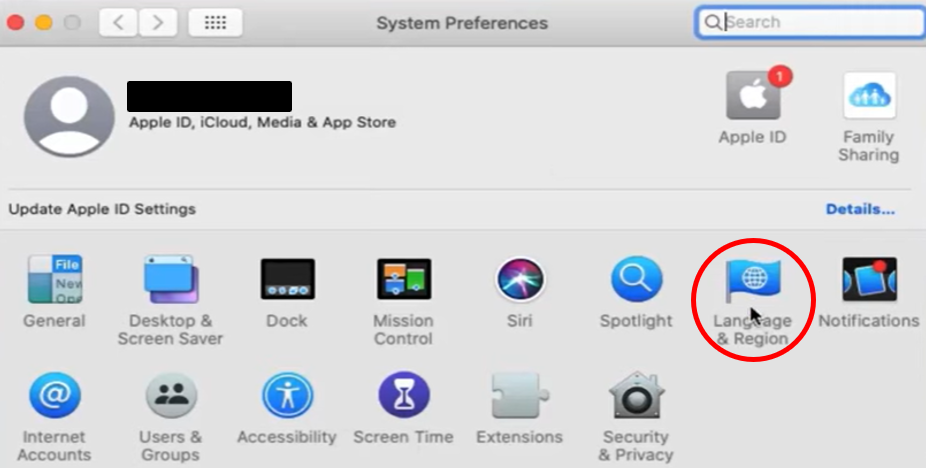
- Click the plus sign (+) at the bottom right to add a language.
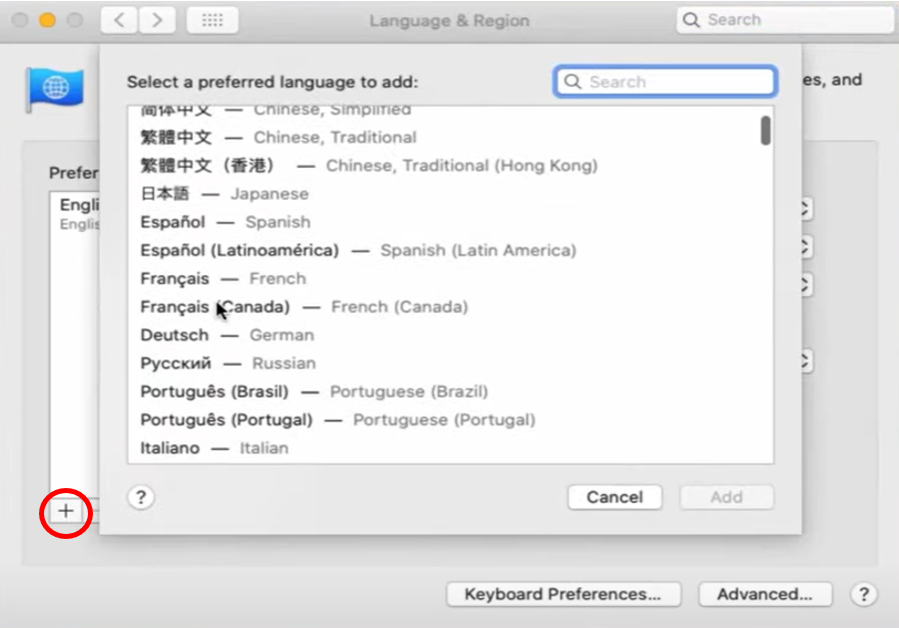
- You will be prompted to change your primary language. You can change your default language by dragging the language you want to the top of the “Preferred languages” list.
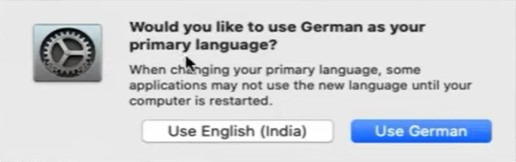
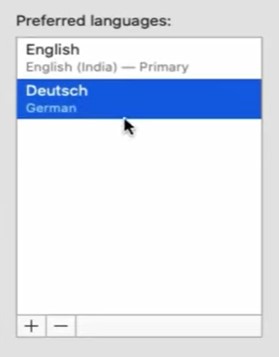
- You have to restart your system to change your primary system language.
How to change language for an individual app
- Open the Apple menu and select System Preferences.
- Select Language & Region.
- Go to the Apps tab.
- Choose a language for an app: Click the Add (+) button, choose an app and a language from the pop-up menus, then click Add.
- Change the language for an app in the list: Select the app, then choose a new language from the pop-up menu.
- Remove an app from the list: Select the app, then click the Remove (-) button. The app will use the default language again.
*If the app is open, you may need to restart it to see changes.
