How to clear browsing history and cookies for Firefox
To delete cookies, site data, and temporary cached files and pages for a website you’re currently visiting
1. Click on the padlock at the left of the address bar
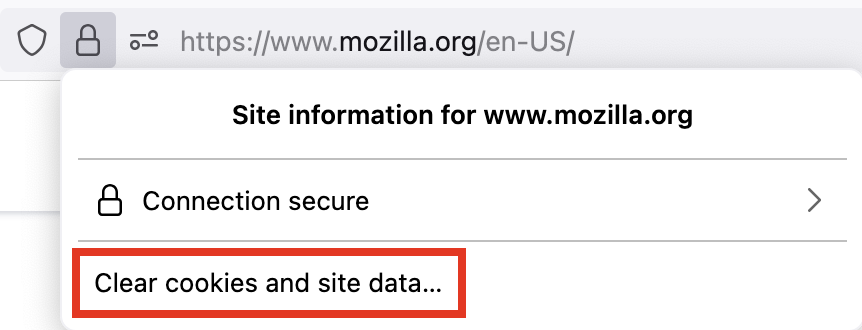
2. Click “Clear Cookies and Site data“
Clear all cookies, site data and cache
1. Click the menu button  and select Settings.
and select Settings.
2. Select the “Privacy & Security” panel and go to the Cookies and Site Data section.
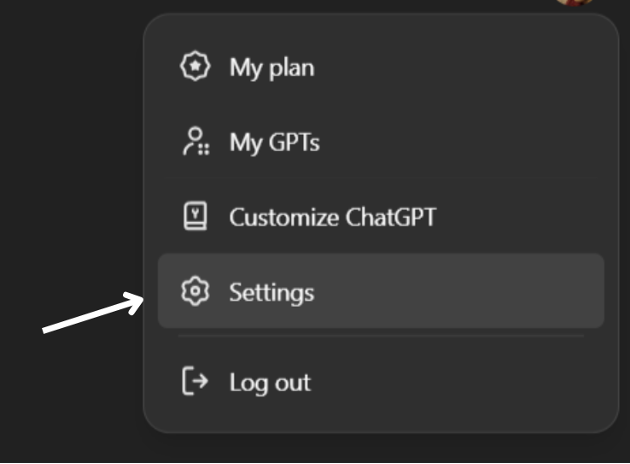
3. Click the “Clear Data…” button. The Clear browsing data and cookies dialog will appear.
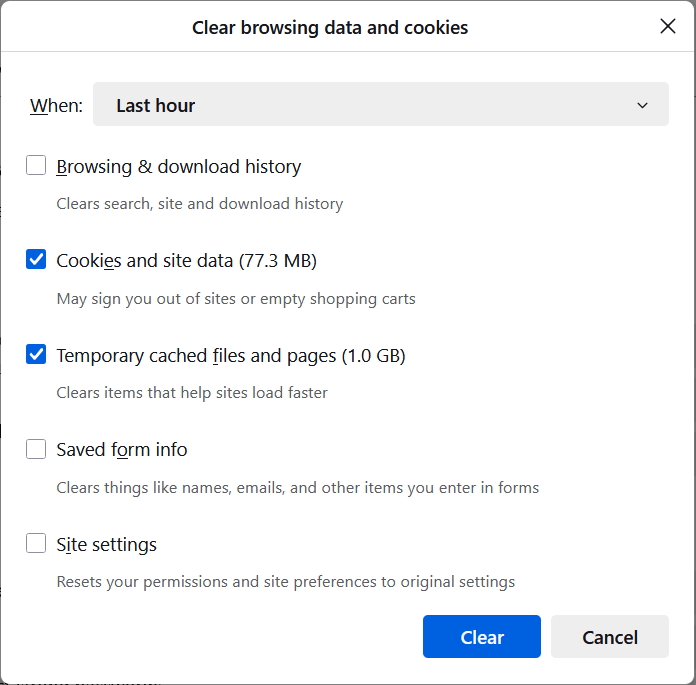
4. Set When: to Everything or a shorter time period, such as the last hour.
5. Ensure Cookies and site data and Temporary cached files and pages are checked.
6. Click “Clear“
Nucleo Consulting Pte Ltd
ROC: 201214085K1
1 Claymore Drive #02-03 Singapore 229594
Support: +65 6911 0533 (Option 1) / Office: +65 6911 0533 (Option 2)
Clear | Browsing_data | history | Firefox
