How to add/remove a user account on Windows 10
How to add a user account (Microsoft)
- Select Start and go to Settings > Accounts > Family & other users
- Under Other users, select Add someone else to this PC.
- Sign in with Microsoft account.
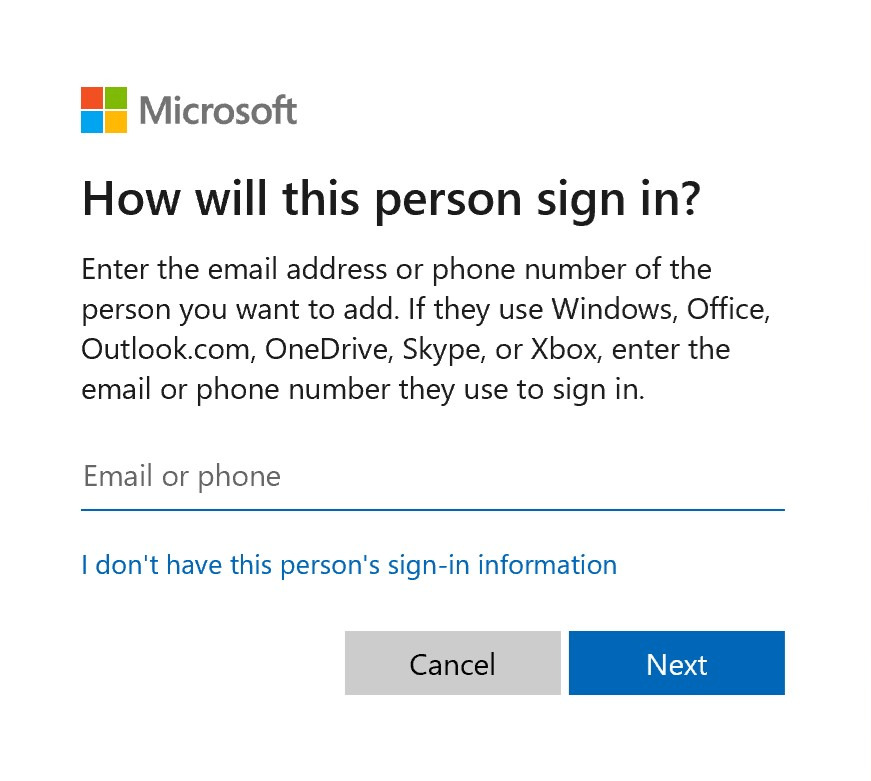
How to add a user account (Local)
- Click on “I don’t have this person’s sign-in information”.
- Click on “Add a user without a Microsoft account”.
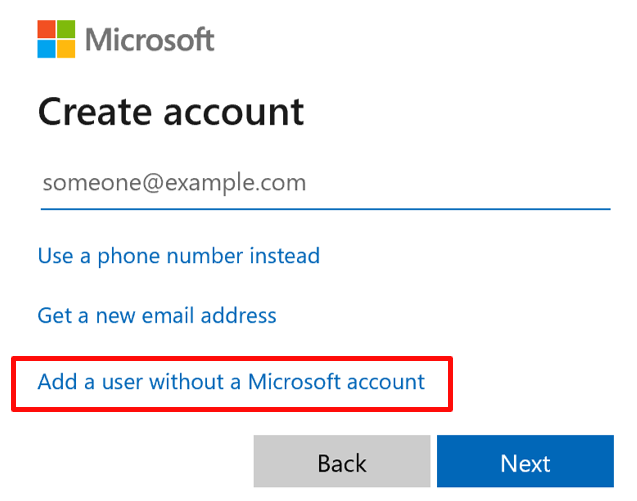
- Create account by filling in the credentials.
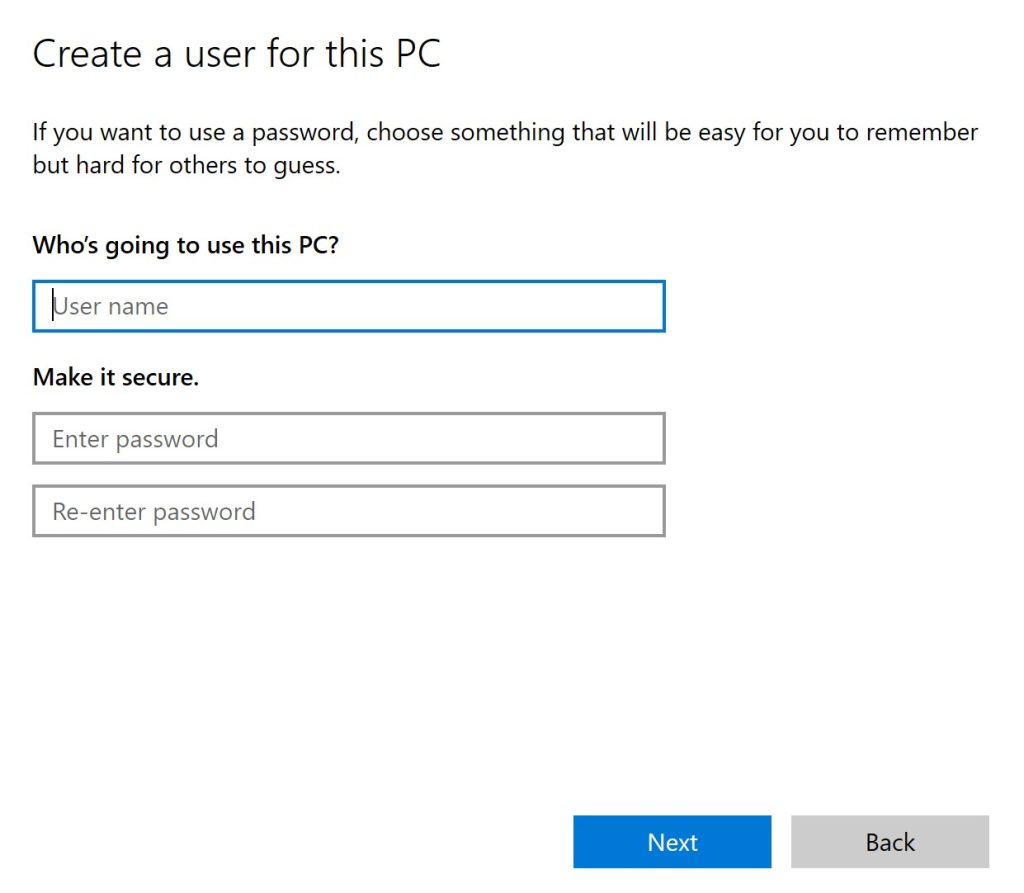
How to remove a user account
- Under Other users, select the account you want to remove, and then click on Remove.
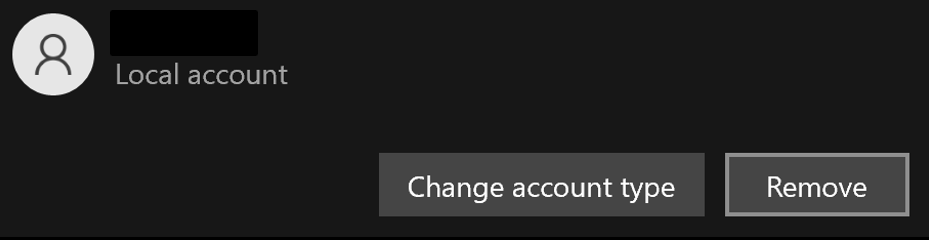
How to change an account type
- Under Other users, select the account you want to change, and click on Change account type.
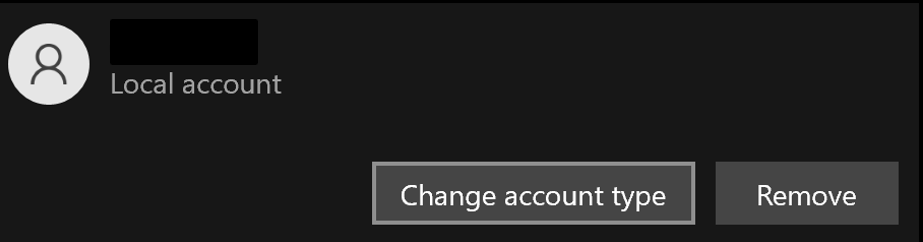
- In the Change account type window, change the account type and click OK to confirm changes.
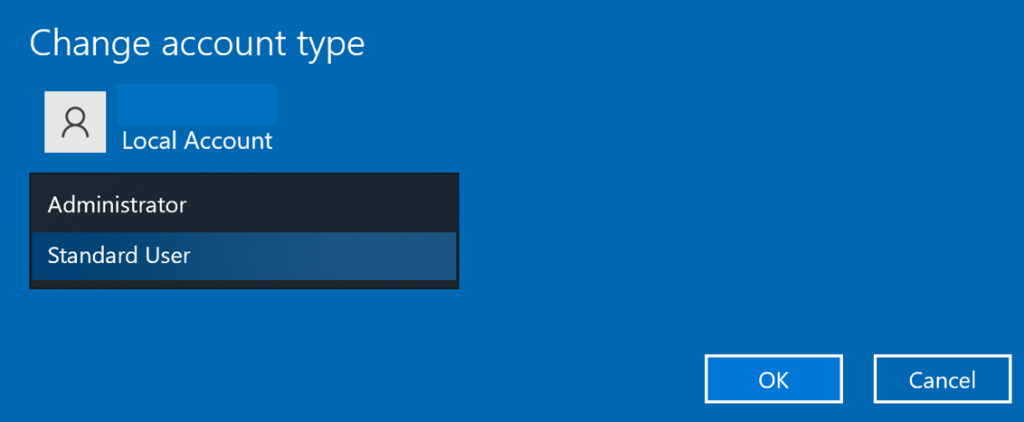
Guides For Clients | Windows | Microsoft | Add Account | Remove Account
