How to change password on Mac devices
Change password using Users & Groups
- Open the Apple menu, and go to System Preferences > Users & Groups.
- Click the Info button next to your username on the right.
- Click Change Password…
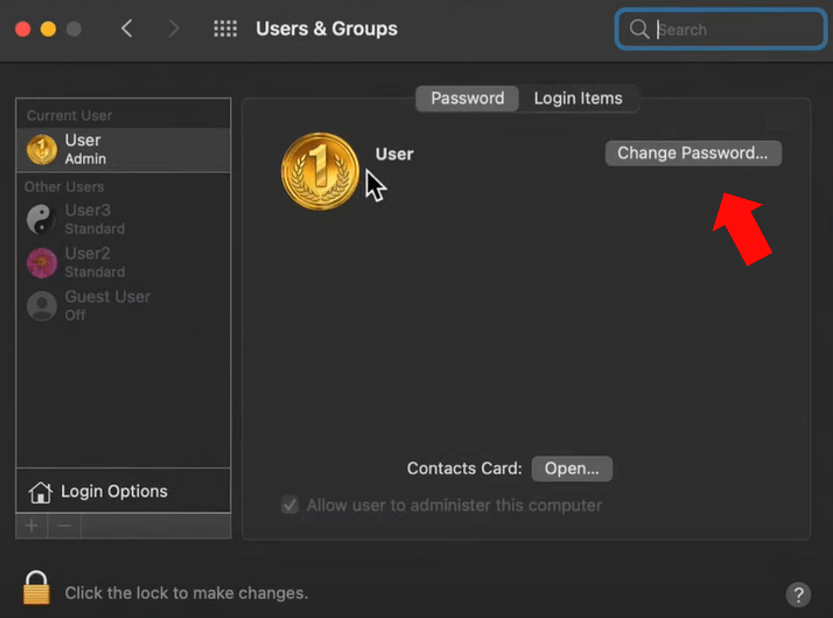
- Enter your current password in the Old Password field.
- Enter your new password in the New Password field, then enter it again in the Verify field.
- Enter a hint to help you remember the password.
The hint appears if you enter the wrong password three consecutive times, or if you click the question mark in the password field in the login window.
- Click Change Password.
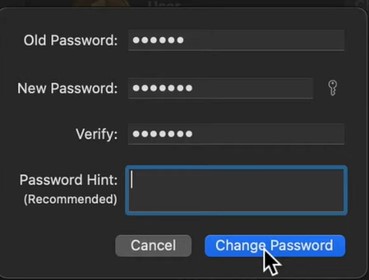
How to change password using Security & Privacy
- Open the Apple menu, and go to System Preferences > Security & Privacy.
- Click on the General tab, and then select Change Password…
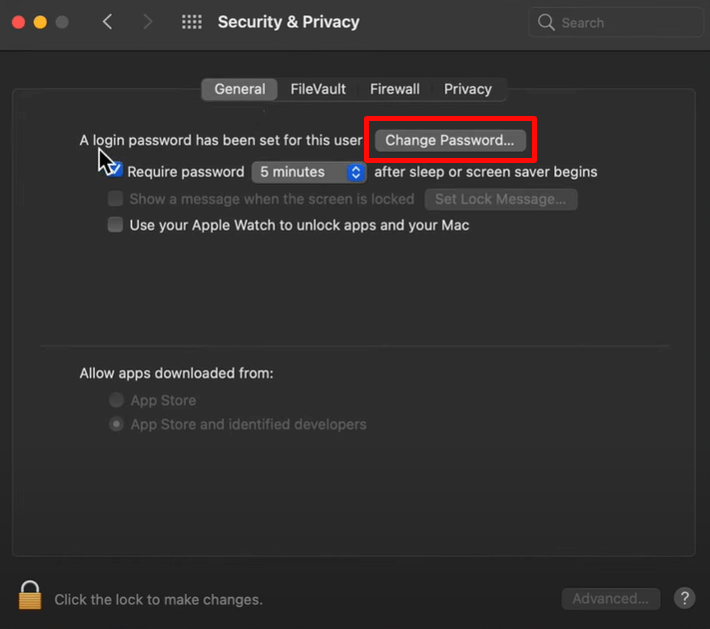
- Repeat steps 4-7.
