IT Maintenance Tips: Housekeeping
Is your PC taking forever to start-up? Did you realized that your computer isn’t running as fast as it was before?
Well, it may be a sign that your PC needs some housekeeping.
Your computer’s well-being is important to increase its lifespan, protect its hardware as well as to derive the best performance out of it. In this article, we share with you the top 7 housekeeping tips you can use to maintain your devices.
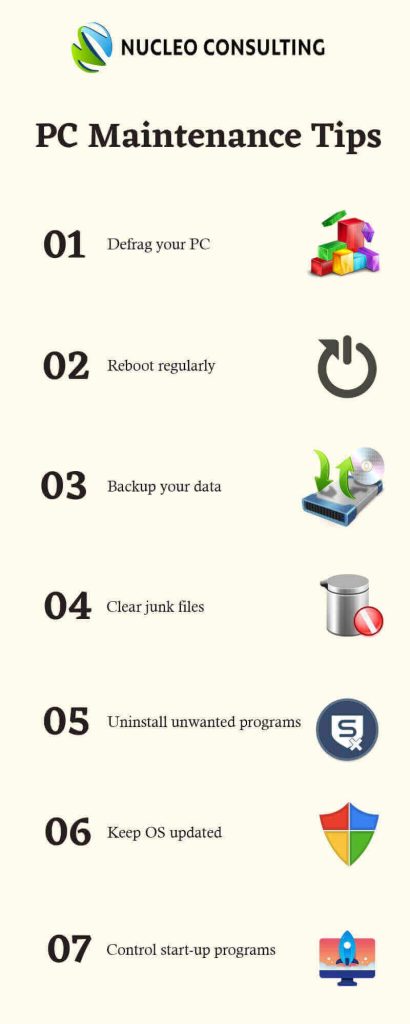
1. Defrag your hard drive
Defragging is basically a process that helps you optimize your disk by grouping similar files together, and helps to reduce the time taken by your disk needle to locate the files needed by your programs. So when you use that program, the needle reads data efficiently and much faster than if it were to try and find them across all of your disk drives.
2. Reboot your device regularly
Many people have the habit of hibernating their PC after the day’s work. Your PC has to dedicate resources to keep all your applications alive, and in the state they were in before hibernation. This typically restricts your PC from performing optimally after a few days. Try to shut down or reboot your device regularly which also helps to avoid overheating.
3. Backup your data
It is recommended to backup your data at least once every week. It has become easier to take backup of your PC than ever before, as there are cloud service providers now who provide it as a service at a nominal cost. Taking a backup helps you save your important data in the event of a disk crash or when required in a disaster recovery.
4. Clear junk files
Junk files refers to those that remains on your computer even after a program has finished running. Many programs create temporary files while running and may forget to delete them later. As time goes by, letting these files reside on your PC can result in wastage of disk space and drag in performance. Use any disk clean-up tool to delete such temp files and clear out those junk data from time to time.
5. Uninstall unwanted programs
There are programs that we download at different times depending on our project needs. Some of these keep running in the background even when you don’t need them to be active. From time to time, it is recommended to check all the installed software on your PC for these unused programs, and remove them. Did you install all of them yourself or do you find some new ones there? Some of those could well be malwares that may have got into your computer without your knowledge at all! Uninstall them right away, before they cause any damages.
6. Keep OS and Software updated
Always ensure that your operating system, anti-virus, browser, and other important system software versions and patches are up-to-date. Download and run the latest updates that may have been released to optimize disk performance, prevent additional malware or viruses etc.
7. Control Start-up programs
Check on the programs which set themselves to start every time you switch on your PC, and restrict these programs as they may be the cause of a slow start up on your PC.
If you don’t really use some of the programs that are invoked at start-up, consider removing them to improve your PC’s performance! Even those you need can always be started manually by clicking on the program’s icon. You may even choose not to have any software programs invoked except for your antivirus software. It is also possible to delay Start-up Programs or control the order in which they load when your PC starts!
