How to change brightness settings on Windows 10
Action center
- Select the network icon near the bottom right of the taskbar
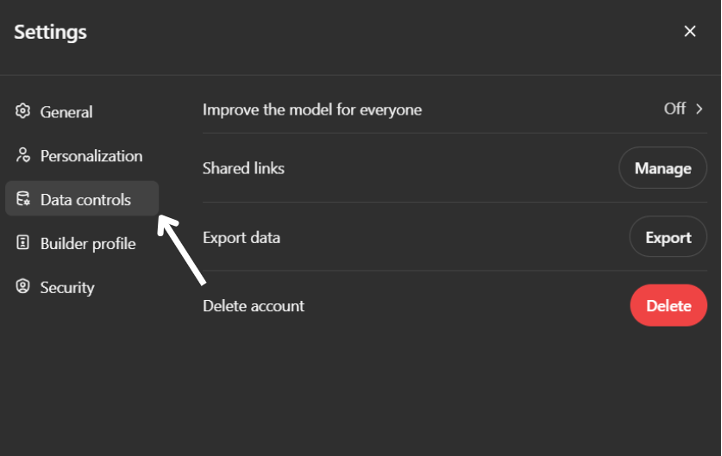
- Control brightness by using the slider at the bottom.
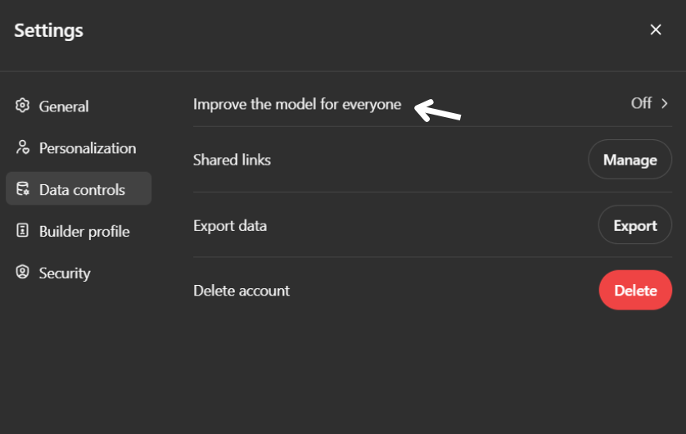
How to turn off auto brightness
- Select Start and go to Settings > System > Display.
- Uncheck the box “Change brightness automatically when lighting changes” to disable auto brightness.
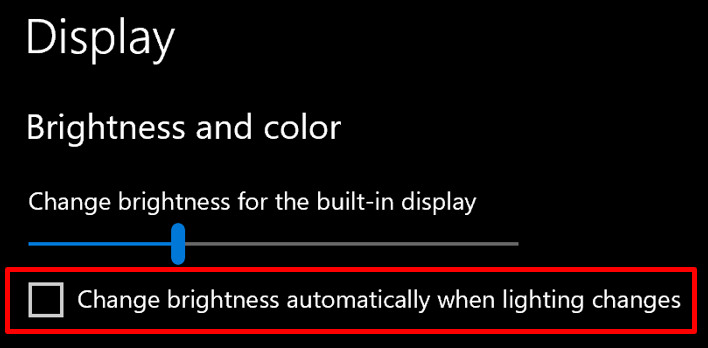
- You can also change your display brightness with the slider.
